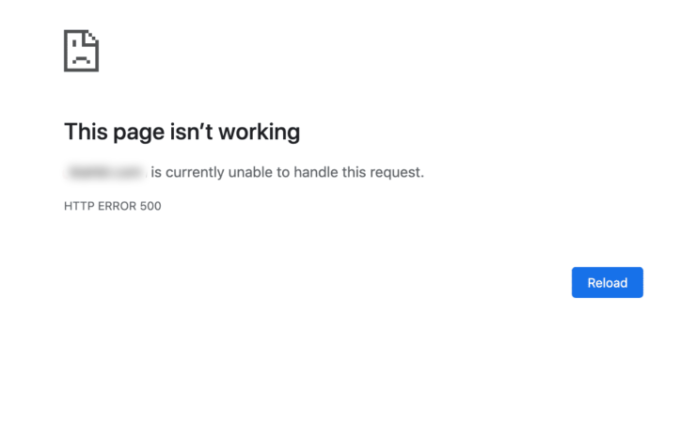Imagine this: you visit your WordPress site, excited to share your latest blog post or check in on comments. But instead of your colorful homepage, you’re greeted by a blank, white screen…and nothing else.
Don’t panic! This common WordPress error, known as the “White Screen of Death” (WSoD), is usually fixable. Think of it as your website’s way of saying, “Hey, I’m not feeling well today. Can you help me out?”
Let’s put on our detective hats and get to the bottom of this mystery! ️♀️
Here’s a handy checklist to help you troubleshoot:
- Check Your Other Sites: If you have multiple WordPress sites on the same hosting account, see if the WSoD is happening everywhere. If it is, reach out to your hosting provider for assistance. They might be having a temporary hiccup.
- Call in Recovery Mode: Sometimes, WordPress can recognize the problem and give you a helping hand. Look for a message saying your site is experiencing “technical difficulties” and check your email for a special link to recovery mode. This link lets you deactivate plugins that might be causing trouble.
- Give Your Site Some Breathing Room: Websites need memory to work just like we do! If a script on your site is using up too much memory, it might crash and lead to the WSoD. You can usually fix this by increasing the PHP memory limit. Think of it as giving your website a bigger desk to work at.
- Plugin Time-Out: Plugins are like special powers for your website, but sometimes they can cause conflicts. Try deactivating all your plugins to see if it solves the problem. If it does, reactivate them one by one to find the culprit and either replace it or report the issue to the plugin’s author.
- Theme Trouble: Themes dress up your website and make it look stylish, but sometimes they can have a bad day too. Switch to a default WordPress theme like Twenty Twenty-Three to see if it fixes the issue. If it does, you might need to update your current theme or check for any errors in its code.
- Peek Behind the Curtain with Debug Mode: Want to see what’s going on behind the scenes? Enable debug mode to get error messages that can help you pinpoint the problem. It’s like asking your website to tell you what’s wrong in its own words.
- Clear Your Cache: Websites often keep a “cache” of pages to speed things up, but sometimes this can cause the WSoD. Emptying your cache can help, especially if the problem is only happening on the front end of your site.
- Handle Extra-Long Posts: Dealing with a super long post or page? You might need to give your website’s text processing a boost by increasing the recursion and backtrack limit.
Still Seeing White?
If you’ve tried all these steps and the WSoD persists, don’t hesitate to reach out to your hosting provider or a WordPress expert. They’ll have the tools and knowledge to help you get your site back up and running in no time.
Remember, patience and a bit of detective work can go a long way in solving the WordPress White Screen of Death mystery!